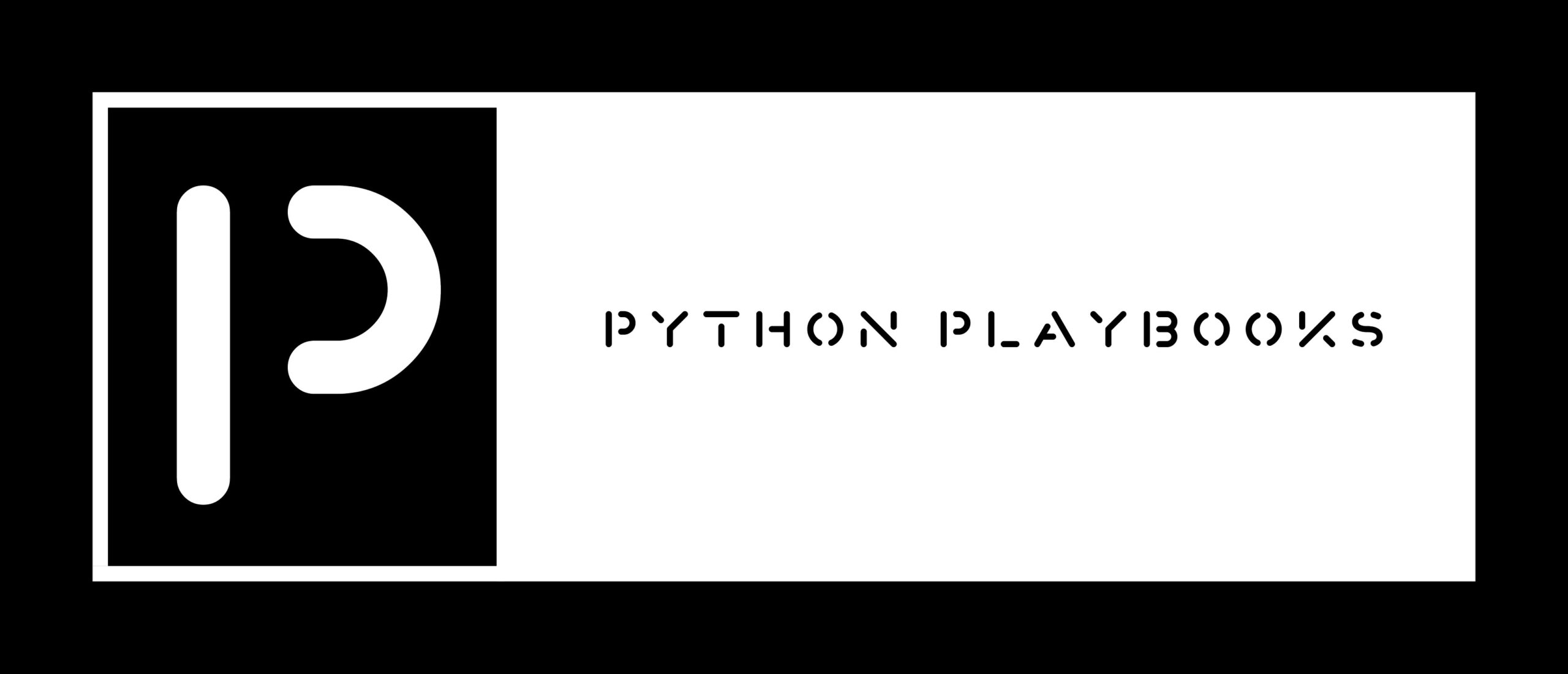Here is a basic Python script to query Elasticsearch using the elasticsearch library. Very useful for data mining.
Here is a basic Python script to query Elasticsearch using the elasticsearch library:
from elasticsearch import Elasticsearch
# Connect to Elasticsearch cluster
es = Elasticsearch(["http://localhost:9200/"])
# Define query body
query_body = {
"query": {
"match_all": {}
}
}
# Execute search
result = es.search(index="your_index_name", body=query_body)
# Extract search hits
hits = result["hits"]["hits"]
# Print results
for hit in hits:
print(hit["_source"])
In this script, the elasticsearch library is imported, and a connection to an Elasticsearch cluster is established. Then, a query body is defined as a dictionary, which includes a match_all query. Finally, the search method is called on the es instance to execute the query, and the search hits are extracted from the result and printed.